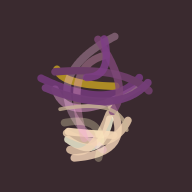谁不喜欢免费的网络呢?当然是买单的人不喜欢。
安装配置 Proxmox VE#
安装过程略。
校园网自动登录#
从 tangsongxiaoba/buaa_login 下载 Linux 下的校园网登录可执行文件,改名为 buaa_login 并赋予可执行权限,然后移动到 /usr/bin 目录下。另外,在 /opt 下创建一个 buaa_login.sh,输入学号密码,用于登录。
chmod +x buaa_login
mv buaa_login /usr/bin
echo 'buaa_login -i 23xxxxxx -p xxxxxxx' > /opt/buaa_login.sh
chmod +x /opt/buaa_login.sh
编写 Systemctl 服务和定时执行脚本 buaa_login.service 和 buaa_login.timer,放到 /etc/systemd/system 下。
# buaa_login.service
[Unit]
Description=Run BUAA Login
[Service]
Type=oneshot
ExecStart=/opt/buaa_login.sh
# buaa_login.timer
[Unit]
Description=Run buaa_login.service every 15 mins
[Timer]
OnBootSec=10s
OnUnitActiveSec=15min
Persistent=true
[Install]
WantedBy=timers.target
然后重载 systemctl,并设置开机自启定时脚本
systemctl daemon-reload
systemctl enable --now buaa_login.timer
systemctl status buaa_login.service
这里只需要自启 timer,--now 参数可以让它立刻启动一次。然后查看一下运行状态,如果没报错就是正常运行了。
chsrc 一键换源#
运行以下脚本以一键安装 chsrc
curl https://chsrc.run/posix | bash
安装后,运行 chsrc set debian bfsu 以更换 Debian 软件源。这里使用北京外国语大学开源软件镜像站。
大概率会报错,不用管错误。因为没有禁用 security 源和 proxmox 源,更新缓慢。
编辑 /etc/apt/sources.list,禁用其中的 security 源。
运行 pvetools 以快速配置 PVE#
一键无脑安装 pvetools
sver=`cat /etc/os-release|grep VERSION_CODENAME|awk -F '=' '{print $2}'` && echo "nameserver 8.8.8.8" >> /etc/resolv.conf && rm -rf pvetools && echo "deb http://mirrors.ustc.edu.cn/proxmox/debian/pve/ $sver pve-no-subscription" > /etc/apt/sources.list.d/pve-no-sub.list && sed -i 's|deb|#deb|' /etc/apt/sources.list.d/pve-enterprise.list && echo "" > /etc/apt/sources.list.d/ceph.list && export LC_ALL=en_US.UTF-8 && apt update && apt -y install git && git clone https://github.com/ivanhao/pvetools.git && echo "cd /root/pvetools && ./pvetools.sh" > pvetools/pvetools && chmod +x pvetools/pvetools* && ln -s /root/pvetools/pvetools /usr/local/bin/pvetools && pvetools
按照提示快速设置即可。
其他配置#
从 GitHub 上获取 tangsongxiaoba/dotfiles,然后按照仓库内的 README 运行以更新家目录下的配置。
安装配置 ImmortalWrt#
编译安装固件#
在官网上下载immortalwrt-imagebuilder-24.10.0-x86-64.Linux-x86_64.tar.zst,解压得到文件夹。
安装依赖。
# Ubuntu 24.04
sudo apt update
sudo apt install build-essential clang flex bison g++ gawk \
gcc-multilib g++-multilib gettext git libncurses5-dev libssl-dev \
python3-setuptools rsync swig unzip zlib1g-dev file wget qemu-utils genisoimage
WSL 下进入到目录后,运行以下脚本。
export PATH=$(echo "$PATH" | sed 's; ;;g') # to remove whitespace in path temply
make clean
make image \
PROFILE='generic' \
PACKAGES="kmod-mt7922-firmware kmod-mt7921e kmod-mt7921-common kmod-mt7921-firmware kmod-mt792x-common hostapd hostapd-common hostapd-utils iw-full iwinfo luci-app-argon-config luci-app-openclash luci-i18n-argon-config-zh-cn luci-theme-argon openssh-server openssh-sftp-server pciutils wireless-regdb wpa-supplicant"
第一步是为了将 Windows 中的 Path 环境变量中的空格临时除去,否则编译过程中会报错。
PROFILES 选择 generic 即可,PACKAGES 中添加自己想要安装的软件包。
编译好后的固件放在 bin/targets/x86/64 目录下,选择 immortalwrt-24.10.0-x86-64-generic-squashfs-combined.img.gz 作为镜像。
将解压后的镜像上传到 pve 中。创建一个虚拟机,假设编号为 100。
使用命令 qm importdisk 100 immortalwrtxxx.img local-lvm 来将镜像导入到 pve 中。
然后,使用 qm set 100 --scsi0 local-lvm:vm-100-disk-0,iothread=1,size=1024M 来将镜像配置为虚拟机的一块磁盘。
记得为虚拟机设置启动选项,随后就可以正常启动虚拟机进行配置了。
配置 ImmortalWrt#
配置网络设备#
如果固件安装正确,应该可以看到直通的网卡已经被 ip link 正确识别。我的配置是在虚拟机内,用 eth0 进行连接 WAN,eth1、eth2 和 phy0-ap0 用 br-lan 进行桥接,统一管理 LAN 口。
编辑 /etc/config/network,大致设置如下:
config device
option name 'br-lan'
option type 'bridge'
list ports 'eth1'
list ports 'eth2'
list ports 'phy0-ap0'
config interface 'lan'
option device 'br-lan'
option proto 'static'
option ipaddr '192.168.100.1'
option netmask '255.255.255.0'
config interface 'wan'
option device 'eth0'
option proto 'dhcp'
随后运行 /etc/init.d/network restart 重启网络。
配置校园网#
从 GitHub 下载适合 openwrt 的校园网登录程序。
mv login_xxx /usr/bin/buaa_login
chmod +x /usr/bin/buaa_login
mkdir /opt
echo 'buaa_login -i 23xxxxxx -p password' > /opt/buaa_login.sh
chmod +x /opt/buaa_login.sh
echo '*/15 * * * * /opt/buaa_login.sh >/opt/buaa_login.log 2>&1' > /etc/crontabs/root
/etc/init.d/cron restart
然后要把 DNS 服务器写一下:
echo 'nameserver 202.112.128.50' > /etc/resolv.conf
最后执行 /opt/buaa_login.sh 就可以连校园网了。
防火墙设置#
openwrt 的防火墙默认是 wan 口不准入,因此 firewall 开启之后,ssh 和 学校内网 ip 访问网页是不通的。可以选择编辑 /etc/config/firewall,将 wan 口 IN 的 REJECT 改为 ACCEPT。
然后重启防火墙:/etc/init.d/firewall restart
dnsmasq 设置#
之后的设置在网页端进行,没有什么压力。但是 dnsmasq 需要将本地域名后缀删除,否则 Clash 设置后无法正常解析。在过滤器界面,需要取消重定向保护,支持 Clash 开启后访问校园内网。